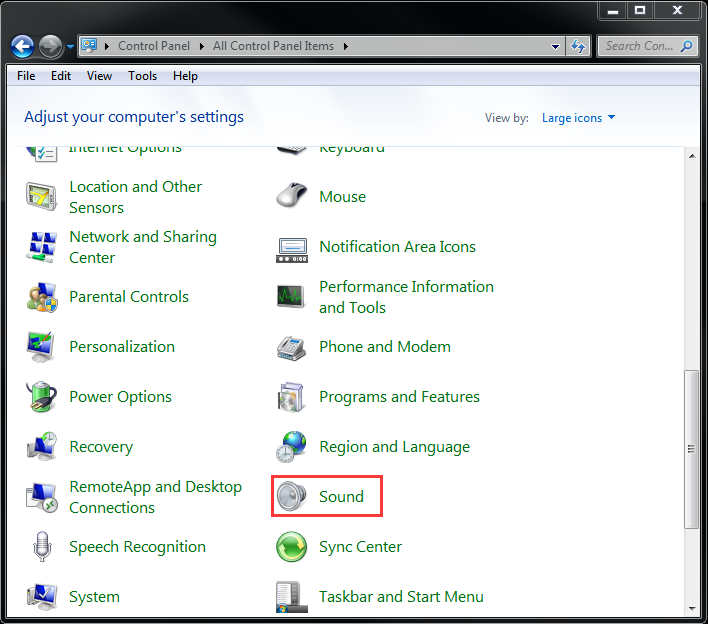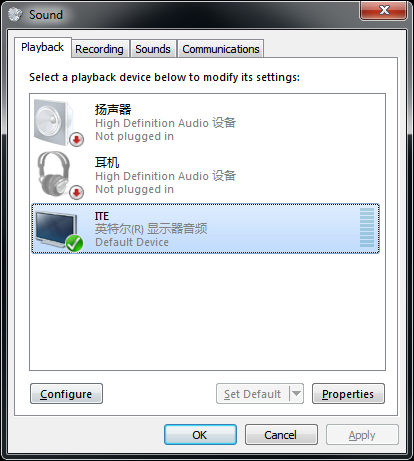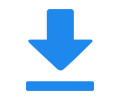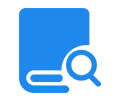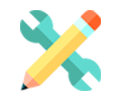Troubleshooting HDMI Encoder Stream Sound Issues (Windows)
Step 1: Use the correct HDMI cable for your HDMI Encoder, once connected, you can check the HDMI Encoder from the screen resolution - ITE is OUPREE encoder HDMI EDID.
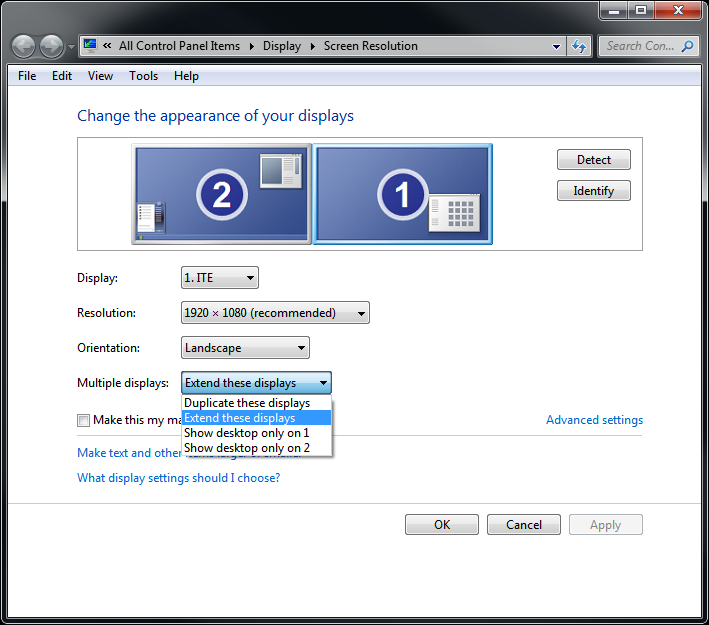
Step 2: Select HDMI sound output as the default audio device
Select the HDMI device as the default output device. When an external sound device is not connected to the computer, the sound settings revert to your computer's speakers and headphones. When the HDMI Encoder is connected to the computer, the sound settings change to the HDMI device. Open sound settings to ensure the correct output device is selected.
NOTE: The images displayed in this document might differ from your computer, but the steps are the same.
Connect the HDMI cable to your computer and to your output device.
In Windows, search for and open Control Panel.
Click Sound, and then click the Playback tab.
The Sound window opens. On the Playback tab, select the ITE, and then click Set Default.