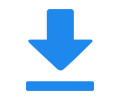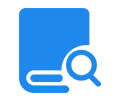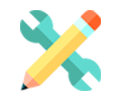How to Login and change the IP address for Video Encoder?
To login and change the IP address for Oupree video encoder/decoder, you typically need to access the device's web interface or use a configuration utility provided by Oupree. Here are the general steps you might follow,
Configure encoder network settings
1. Connect to the Encoder: Connect your computer to the encoder using an Ethernet cable. Make sure your computer is on the same network as the encoder or directly connected to it for this step.
2. Access the Web Interface: Open a web browser and enter the encoder's default IP address to access its web interface. The default IP address is usually provided in the encoder's manual or on a sticker on the device itself. I.E. http://192.168.1.168/
3. Login: You may need to log in with a username and password. The default credentials are often 'admin' for both the username and password.
4. Find the Network Settings: Once logged in, look for the network settings section. This is where you can change the IP address, subnet mask, gateway, and DNS settings.
5. Change the IP Address: Enter the new IP address you want to assign to the encoder. Make sure this address is within the same subnet as your router or network and does not conflict with any other devices on the network.
6. Save and Apply Changes: After entering the new IP address, save the changes. The encoder need to reboot for the new settings to take effect.
7. Update Local Computer's IP Address: If you changed the encoder's IP address to be on a different subnet, you will also need to update your computer's IP address to be on the same subnet, or you may lose access to the encoder.
8. Verify the Change: Log in to the encoder's web interface again using the new IP address to verify that the change was successful.
If you are unable to access the encoder's web interface or are unsure how to change the IP address, you may want to contact Oupree for assistance.
Also, you can get a 'Find Your Encoder_Decoder.exe' utility to get and reset your devices' IP.
Link- https://www.oupree.com/solution/Find-Oupree-Video-Encoder-Decoder-Bulk-Change-the-IP.html